Before investing time in making a PDF accessible, consider if you really need that document. Is the document outdated? Is the information essential? Has it already been shared elsewhere? Removing outdated or redundant PDFs improves the user experience and reduces accessibility burdens.
PDFs
Accessibility isn't optional; it's essential in every PDF.
PDFs, or Portable Document Format files, are designed to preserve the layout, formatting, and content of a document across different devices and platforms. They are commonly used because they ensure consistent presentation of content such as text, images, links, and forms.
The PDF "Problem"
While PDFs ensure a consistent appearance across different software and platforms, they can create significant challenges for people with disabilities—especially those using assistive devices like screen readers. Making a PDF accessible, a process known as PDF remediation, requires substantial resources.
- Technical Expertise: There is a steep learning curve in PDF remediation, as it requires specialized knowledge.
- Time: The time it takes to remediate a PDF varies depending on the document's complexity, the user’s expertise, and the chosen software.
- Cost: Remediation software can be expensive, and outsourcing the process to a professional service may be just as costly.
Should I Use a PDF?
Before converting your content into a PDF and sharing it with students, you should ask yourself the following questions:
There is a steep learning curve in PDF remediation. UND does provide free access to accessibility training through Deque University, where you may take an in-depth course on accessibility for both basic and advanced PDFs.
There are many PDF remediation softwares, but not all softwares are created equally. Luckily, UND has acquired an enterprise license to Adobe Acrobat Pro for all faculty and staff. This is one of the primary softwares used in PDF remediation.
For more information on how to access your Adobe Acrobat account, review UIT's Knowledge Base article Adobe Acrobat Pro.
PDF remediation can be time intensive depending on the document’s complexity and your familiarity with the tools. TTaDA estimates that, on average, it take 30 minutes to remediate every 1 page.
Outsourcing remediation is an option but may be expensive. (See UND’s list of certified vendors.)
How is a PDF Created?
Should you choose to use a PDF, it is important to consider how the PDF was created. There are two primary methods:
- Exporting a document as a PDF: This method retains the text, structure, and formatting of the original document.
- Scanning a document in as a PDF: This method creates an image-based file, which lacks readable text and other accessibility features.
Exported PDFs
Creating an accessible PDF is always easiest when you have access to the original file. Prior to remediating an exported PDF, follow these steps:
Making changes to a PDF is challenging and often requires additional training. Whenever possible, return to the source document to fix any issues before converting it to a PDF.
Follow the accessibility action steps for each content type (Microsoft Word, Excel, and PowerPoint) before converting these documents to PDFs.
Run the built-in Accessibility Checker to test for accessibility issues. This checker scans your document for potential issues that might prevent people with disabilities from accessing the content properly. It will highlight the issues, provide suggestions on how to fix them, and then prompt you to fix these issues. For more information, see Microsoft's Support documentation on Improving Accessibility with the Accessibility Checker.
There are several ways to convert Microsoft Documents to a PDF, but not all ways preserve the accessibility of the original document in PDF form. Moreover, not all file types support accessible conversions. At this time, converting PowerPoint documents to accessible, tagged PDFs is not available. If you choose to export PowerPoint documents to PDFs, they must be fully remediated using Acrobat Pro DC.
To preserve the accessibility of the original document, follow the instructions outlined in the tutorials below.
Scanned-In PDFs
When content creators scan a printed page into a PDF, the resulting file contains no recognizable text—only an image of the text. You can identify an image-only PDF if the text cannot be selected or searched within the document. For screen readers, these PDFs are treated as images rather than text. While a single image can be made accessible with a brief alt-text description, this approach is not feasible for an entire scanned PDF, regardless of its length.
When considering uploading a document as a scanned-in PDF, it's important to take the following steps to ensure accessibility:
If possible, locate digital alternatives to your scanned-in PDF. Publicly accessed digital versions are more likely to have built-in accessibility features. Consider accessing digital alternatives from the following locations:
- Download a PDF version from the library system.
- Download a PDF version from the Publisher
- Download a PDF version from research databases.
If you intend to scan-in a document, the original print copy must be clean and clear. Without a clean copy, OCR technology may miss valuable information in the scanning process.
- Remove handwriting, underlines, notations, and doodles.
- Ensure there are no colored highlights.
- Check for cut-off lines.
- Check for blurred text.
- Scan pages in the right orientation—portrait preferred.
- Scan pages individually; only one page of text should be visible per page.
Example: a decent scanned-in PDF.
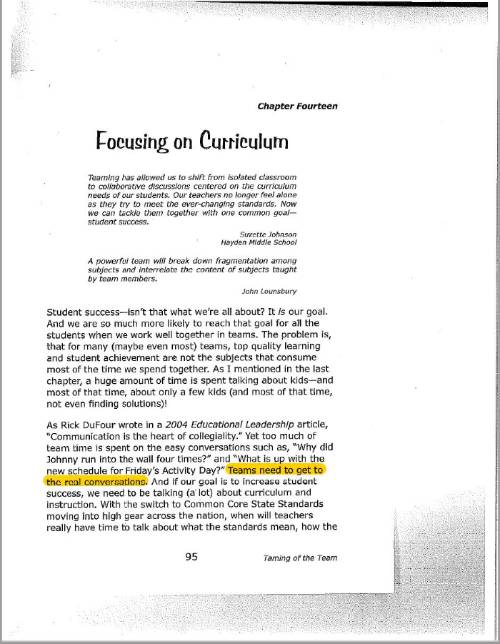
The first step in making a scanned-in PDF accessible is to convert the image to text using optical character recognition (OCR) technology. OCRing a document essentially turns the flat image of a scanned-in PDF into searchable and editable text. You will know a PDF has been OCR'd if you can select the text in the document. While OCRing a document makes it readable to screen reader users, it does not fix any of the other problems of a scanned-in PDF, such as incorrect or missing tag structure, missing headings, etc.
For more information on OCR'ing PDFs, visit Adobe Support's help article, Edit Scanned PDFs.
Introduction to Scanned in PDFs
PDF Remediation
Once your document has been converted into a PDF, you can start the remediation process using Adobe Acrobat Pro. Explore these pages for guidance on how to work with PDFs in Adobe Acrobat Pro.
PDF Conversion
If you're diving into the world of PDF remediation, you're probably asking yourself, Why did I choose this path? We get it! PDFs are essential, but they can be a headache to make accessible. You might want to avoid using PDFs altogether, but sometimes the alternatives just aren’t an option. Maybe the original file is nowhere to be found, or perhaps no digital copy exists at all. Maybe your PDF didn’t come from a library or database with a nice, tidy permalink. So, what’s your next step?
One option is to export the existing PDF to a Word or PowerPoint document. Seems easy, right? Well... proceed with caution. Adobe Acrobat Pro allows you to export PDFs to Word or PowerPoint, but conversions often contain formatting errors that require manual fixes. Depending on the complexity of the initial document, fixing the exported copy may be more trouble than worth. If you choose to take on this process, ensure that you choose the correct file format to export too. Most PDFs will be converted to Microsoft Word. Only export PDFs to PowerPoint if the PDF was initially created from PowerPoint Slides—otherwise, the dimensions of the export will be inaccessible.
Steps for Converting a PDF
- Open your document in Adobe Acrobat Pro.
- Select Menu (PC) or File from the Menu bar at the top (Mac).
- Hover over the Export a PDF option.
- Hover over the selected file format you wish to export to: Microsoft Word, Excel, or PowerPoint.
- Select the version of Word, Excel, or PowerPoint you have. A Save as PDF dialogue box will appear.
- Type the name you wish to title your new document, and select where you would like to save the new document to.
- Click on the Settings button.
- Ensure that Retain Flowing Text and Recognize Text if Needed is selected.
- Click Ok to confirm the settings.
- Select Save. The conversion process will begin.
Common Errors
PDF conversion relies on OCR technology, which allows the program to extract text from a PDF and transfer it into a new file format. However, this process is imperfect and often introduces formatting errors.
- Different or Multiple fonts: the font used in a PDF may not translate to available fonts in your Microsoft Word or PowerPoint library. This may result in different or multiple fonts being used in the conversion process.
- Letters/Characters may become overlapped in the export process.
- Font may become distorted, stretched, or squished in the export process.
- Excess spacing between characters may occur
Solution
Bulk change font in Microsoft Word and PowerPoint using the CTRL/CMD + A option. Use a basic font, like Times New Roman or Arial. PDFs with this font will transfer over best. To fix overlapped, distorted, stretched, or squished characters, you may need to address these words on an individual basis—often re-typing these words out.
OCR technology may have issues distinguishing between characters too close together, resulting in misspelled words. For example, characters like “m” may be transferred over as “rn.” Or, the number “0” may transfer over as the letter “O.”
Solution
Built-in spell checks will catch and highlight these mis-conversions in most cases. Use the spell checker to your advantage. You can also use the Find-and-Replace function to implement corrections for these errors in the whole document.
You may notice your exported file contains a slew of hyphenated words. These hyphens are added when words are split across two lines. This is a result of PDFs using Justified text alignment (text that lines up perfectly on both the left and right), which is a common practice for many journal publications.
Solution
Bulk change text alignment in Microsoft Word and PowerPoint using the CTRL/CMD + A option. Left text alignment is the most accessibly friendly. You can also use the Find-and-Replace function or CTRL+F function to highlight all hyphens and delete the inconsistent ones.
Differences in margins, line spacing, and text alignment may result in excess line breaks and spacing throughout the whole document.
Solution
Edit the margins and spacing for the exported document to mimic that in the PDF. You can also manually delete excess line breaks in the document by using the Show Formatting Marks option to identify where manual line breaks have been added.
Documents with images, tables, and formulas may experience issues in the conversion process. Images may become misaligned, distorted, or pixelated. Tables may be brought over as an image rather than a searchable table. Formulas may be brought over as an image, and if they aren’t, they are often distorted or altered with mathematical characters being subbed out for textual characters.
Solution
For images, you may want to manually insert the image. If you own the image, compress it first. If you do not own the image, insert a screenshot of the original image into the document. For tables, you will likely need to rebuild it in Word or PowerPoint—especially if it transfers over as an image. Finally, formulas may need to be built within Microsoft Word. For complex mathematical equations, you may need to transfer the formula over as an image and provide comprehensive alternative text.
It is likely that links will break during the conversion process. Proofread your document for missing links.
Solution
Recreate the broken links using Word’s hyperlink feature.
Resources
Consult the Accessibility Resource Index to find help articles on common accessibility issues in Adobe Acrobat Pro.
Adobe Acrobat Pro
There are many PDF remediation softwares, but not all softwares are created equally. Luckily, UND has acquired an enterprise license to Adobe Acrobat Pro for all faculty and staff. This is one of the primary softwares used in PDF remediation.
Access Your Adobe Acrobat Account
Deque University
As part of its effort to meet the Title II ADA Digital Accessibility requirements, UND has partnered with Deque University to provide an expansive selection of on-demand digital accessibility training modules to all UND employees. Explore accessibility in Adobe Acrobat by taking the self-paced trainings, Basic PDF Accessibility and Advanced PDF Accessibility.